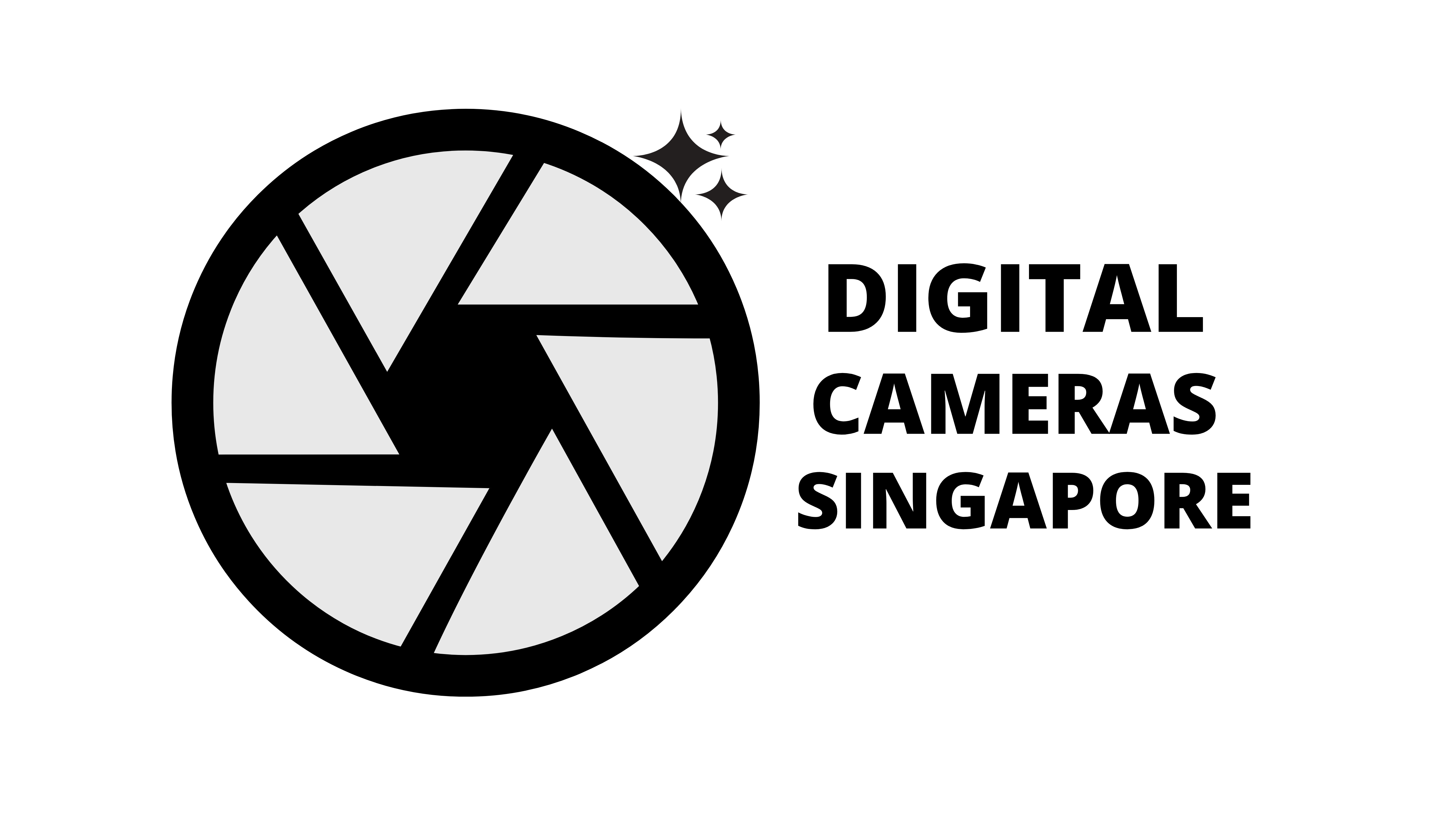Nikon just released new firmware updates for the Z50, Z5, Z6, Z7 mirrorless cameras, the Nikkor Z 70-200mm f/2.8 lens, and the WR-1 wireless remote controller:
Nikon Z50 Firmware Version 2.20
Added support for:
FTZ II mount adapters, and
NIKKOR Z 24-120mm f/4 S lenses.
Improved face/eye detection performance and the visibility of subjects in pictures taken using an optional flash unit.
Nikon Z5 Firmware Version 1.20
Added support for:
FTZ II mount adapters, and
NIKKOR Z 24-120mm f/4 S lenses.
Improved face/eye detection performance and the visibility of subjects in pictures taken using an optional flash unit.
Nikon Z6 Firmware Version 3.40
Added support for:
FTZ II mount adapters, and
NIKKOR Z 24-120mm f/4 S lenses.
Flicker is less likely to appear in the display during filming when N-Log or RAW footage is recorded to external HDMI video recorders at low light levels.
Improved eye detection performance for Auto-area AF and Wide-area AF (L).
Increased the refresh rate for the focus point displayed during face/eye-detection and subject-tracking AF.
Improved face/eye detection performance and the visibility of subjects in pictures taken using an optional flash unit.
Fixed the following issues:
The camera would sometimes stop responding when Auto was selected for Set Picture Control in the PHOTO SHOOTING MENU.
The camera would sometimes exceed the value selected for ISO sensitivity settings > Maximum sensitivity in the MOVIE SHOOTING MENU.
Nikon Z7 Firmware Version 3.40
Added support for:
FTZ II mount adapters, and
NIKKOR Z 24-120mm f/4 S lenses.
Flicker is less likely to appear in the display during filming when N-Log or RAW footage is recorded to external HDMI video recorders at low light levels.
Improved eye detection performance for Auto-area AF and Wide-area AF (L).
Increased the refresh rate for the focus point displayed during face/eye-detection and subject-tracking AF.
Improved face/eye detection performance and the visibility of subjects in pictures taken using an optional flash unit.
Fixed the following issues:
The camera would sometimes stop responding when Auto was selected for Set Picture Control in the PHOTO SHOOTING MENU.
The camera would sometimes exceed the value selected for ISO sensitivity settings > Maximum sensitivity in the MOVIE SHOOTING MENU.
NIkkor Z 70-200mm f/2.8 VR S Firmware Version 1.20
Added support for the following features when the lens is mounted on a Z 9:
Camera and lens VR are synchronized for improved vibration reduction (synchro VR).
When an option other than Non-linear is selected for Custom Setting f9 (Focus ring rotation range), the focus ring responds linearly to focus changes between the minimum focus distance and infinity, regardless of the speed with which the ring is rotated.
Fixed an issue that in rare instances would result in hybrid autofocus halting at the minimum focus distance during contrast-detect AF.
Nikon WR-1 Firmware Version 1.04
Added support for the Z 9. When used with the Z 9, the product supports display and selection of shutter speeds as fast as 1/32,000.
The post Firmware updates for Nikon Z50, Z5, Z6, Z7 cameras, Nikkor Z 70-200mm f/2.8 lens, and WR-1 remote controller released appeared first on Nikon Rumors.
This software update program is for the customer-owned product listed above (the “affected product”), and is provided only on acceptance of the agreement listed below. By selecting “Accept” and clicking “Download”, you are held to have accepted the terms and conditions of the agreement. Be sure you understand the terms of the agreement before beginning download.
| • This service supplies software that can be used to update the Z 5 camera “C” firmware to version 1.20. Before proceeding, select Firmware version in the camera SETUP MENU and check the camera firmware version. You will not need to download or install this update if the firmware listed above is already installed.• This update includes all changes made in previous updates.• Updates can be performed for you by a Nikon-authorized service representative.• Read the information below before proceeding. |
Changes from “C” Firmware Version 1.11 to 1.20
- • Added support for:
- – FTZ II mount adapters,
- – NIKKOR Z 24-120mm f/4 S lenses, and
- – NIKKOR Z 28-75mm f/2.8 lenses.
- • Improved face/eye detection performance and the visibility of subjects in pictures taken using an optional flash unit.
Changes from Previous Versions
| • Addressed an issue that would in rare circumstances result in unusually loud noises from the aperture mechanism when the zoom or focus rings on F mount lenses connected via an FTZ mount adapter were rotated. |
Changes from “C” Firmware Version 1.02 to 1.10
| • Added support for NIKKOR Z MC 50mm f/2.8 and NIKKOR Z MC 105mm f/2.8 VR S lenses.• A Save focus position option has been added to the SETUP MENU. If On is selected, the focus position in effect when the camera is turned off will be restored when the camera is next turned on. This option applies only when the camera is used with Z mount autofocus lenses.• Improved low-light autofocus detection times for Custom Setting a11 (Low-light AF). |
Changes from “C” Firmware Version 1.01 to 1.02
| • Added support for NIKKOR Z 50mm f/1.2 S lenses.• Fixed an issue that resulted in certain aperture values not being selected when control rings for the following lenses were rotated to stop aperture down in movie mode:- NIKKOR Z 24–50mm f/4–6.3- NIKKOR Z 24–200mm f/4–6.3 VR- NIKKOR Z DX 16–50mm f/3.5–6.3 VR- NIKKOR Z DX 50–250mm f/4.5–6.3 VR• Fixed an issue that prevented the TTL flash compensation value selected with the camera being reflected by the flash units, resulting in flash compensation not being applied, when:- two or more flash units were controlled via radio AWL, and- all flash units were in the same group. |
Changes from “C” Firmware Version 1.00 to 1.01
| • Fixed an issue that occurred when the camera was used with an MB-N10 battery pack with two batteries installed and an EN-EL15 or EN-EL15a in Chamber A, namely that the camera would sometimes fail to switch to the battery in Chamber B when the battery in Chamber A was exhausted. |
Viewing the Camera Firmware Version
- Turn the camera on.
- Press the camera MENU button and select Firmware version in the SETUP MENU to display the camera firmware version.
- Check the camera firmware version.
- Turn the camera off.
Product Description
| ame | Z 5 “C” Firmware Version 1.20 |
|---|---|
| Supported cameras | Z 5 |
| Supported camera firmware versions | “C” firmware versions 1.00–1.11 |
| File name | F-Z5-V120W.exe |
| System requirements | Microsoft Windows 10 HomeMicrosoft Windows 10 ProMicrosoft Windows 10 EnterpriseMicrosoft Windows 8.1Microsoft Windows 8.1 ProMicrosoft Windows 8.1 EnterpriseNote: A computer and card reader are required. |
| Copyright | Nikon Corporation |
| Archive type | Self-extracting |
| Reproduction | Not permitted |
Updating the Camera Firmware
- Create a folder on the computer hard disk and name it as desired.
- Download F-Z5-V120W.exe to the folder created in Step 1.
- Run F-Z5-V120W.exe to extract the following file to a folder named “Z5Update”:
• Z_5_0120.bin (the camera firmware) - Using a card reader, copy “Z_5_0120.bin” to a memory card that has been formatted in the camera.
Note: Be sure to copy the firmware to the root (top-most) directory of the memory card. The camera will not recognize the new firmware if it is placed in a folder under the root directory. - Insert the memory card into the camera and turn the camera on.
- Select Firmware version in the SETUP MENU and follow the on-screen instructions to complete the firmware update.
- Once the update is complete, turn the camera off and remove the memory card.
- Confirm that the firmware has been updated to the new version.
| Note: For detailed instructions or information on the equipment needed to complete the update, download the following pdf file: Z-series_FirmUp_Win_En.pdf (PDF) (0.30 MB)Note: Updates can be performed for you by a Nikon-authorized service representative. |